Steps to add MX records in Enom domain manager:
If your DNS Manager is Enom, please follow the below steps to add MX entries for your domain.
- 1. Log in to your account at www.enom.com.
- 2. Select 'My Domains' from the Domains drop down menu.
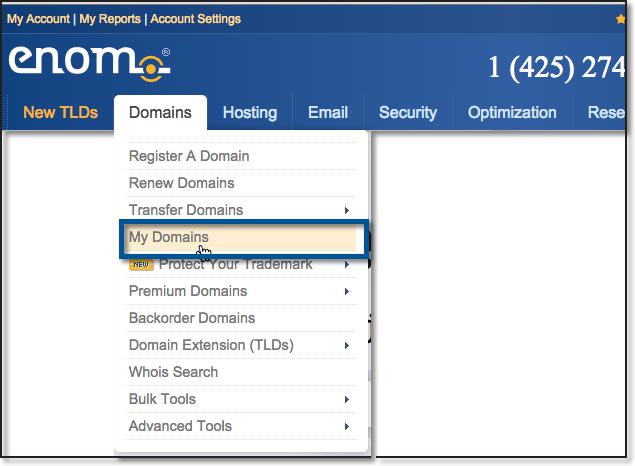
- 3. The Domain Overview page of your domain will be displayed.
- 4. Select 'Email Settings' from the Manage Domains dropdown in the right
- 5. Select 'User (MX)' option from the 'Service Selection' drop down to provide custom entries for your domain
- 6. In the Host Name field, specify '@' (If there is a default record with @, continue in the same record).
- 7. In the Address field, specify “mail.rediffmailpro.com”.
- 8. In the Pref field, specify '10' .
- 9. The values will be Pref 10, Address mail.rediffmailpro.com.
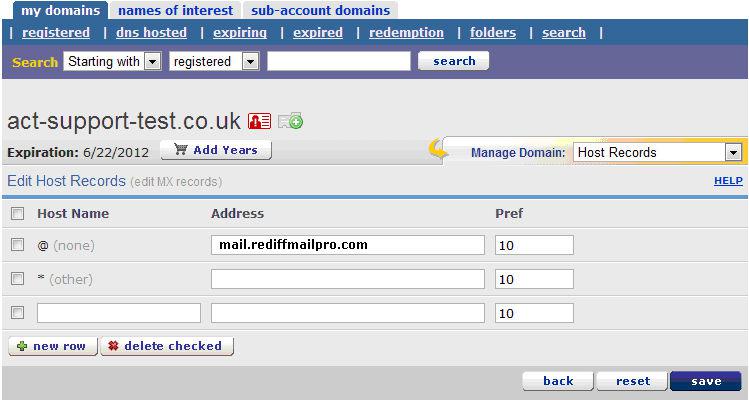
- 10. Ensure that you have checked the newly selected records.
- 11. Click ‘Save’ to confirm the changes
Congratulations! Your MX records are now configured to point to Rediffmail. Keep in mind that changes to MX records may take up to 24 hours to propagate throughout the Internet.
You have now added the MX Records for your domain in Enom domain control panel. You can check the MX records from the third party tool www.mxtoolbox.com, by providing your domain name.
Copyright 2016 Rediff.com India Limited. All rights reserved.
